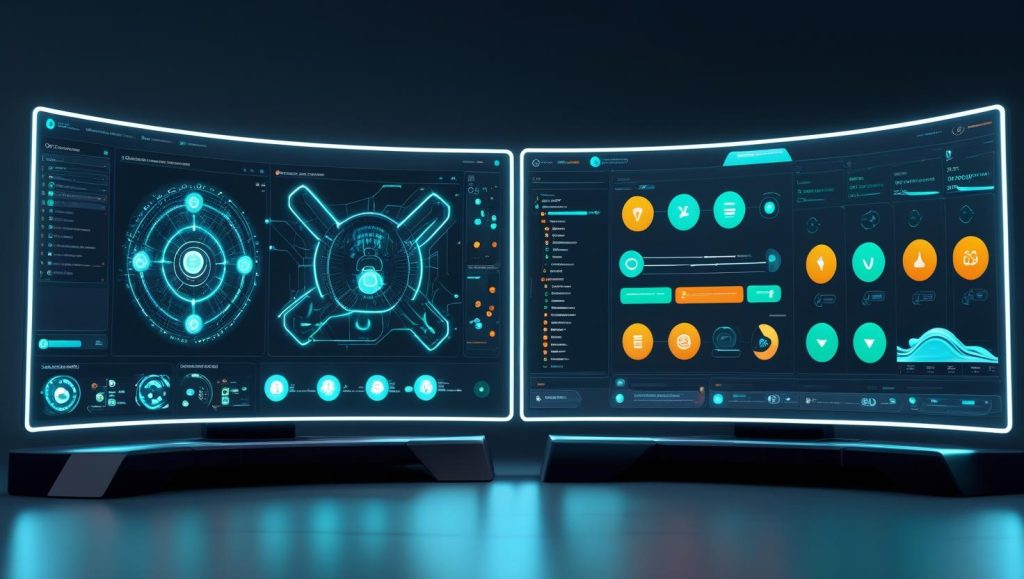
UiPath vs. Power Automate: Which Is Better for Your Business?
A Practical Comparison for Organizations Exploring Automation
Introduction
When businesses think “automation,” two major platforms often come up: UiPath and Microsoft Power Automate (formerly Flow). Both help organizations streamline repetitive tasks, reduce errors, and boost productivity. But which one fits your business better? Below, we compare them based on key factors like ease of use, features, pricing, and scalability—so you can make an informed choice.
1. Ease of Use & User Experience
UiPath
- Drag-and-Drop Interface: UiPath Studio and StudioX offer visual workflows that non-programmers can grasp, though StudioX is specifically for business users.
- Steeper Learning Curve for Complex Projects: While it’s beginner-friendly for smaller tasks, advanced automations often require more in-depth knowledge.
- Dedicated RPA Focus: UiPath is built exclusively for RPA, meaning every feature is geared toward automating and orchestrating software tasks.
Power Automate
- Microsoft Ecosystem Familiarity: Designed with everyday users in mind, Power Automate’s interface ties into Office 365 apps like SharePoint, Excel, and Outlook.
- Quick Templates & Connectors: Many pre-built “Flows” for common tasks—like copying email attachments to OneDrive—makes setup straightforward.
- Shallower Out-of-the-Box Complexity: It’s easy to get started, but advanced tasks (like working with legacy apps or orchestrating multiple robots) may require more customization.
Bottom Line:
- If you’re heavily invested in Microsoft 365, Power Automate’s ease of use for simple workflows might be perfect.
- If you need a dedicated RPA tool with robust capabilities, especially for complex back-office automations, UiPath might be the better fit.
2. Integration & Connectors
UiPath
- Extensive Activities Library: UiPath has “activities” (think pre-made building blocks) for everything from PDF scraping to web automation.
- Legacy System Support: Known for its ability to handle older or proprietary applications without modern APIs—great for bridging old and new tech.
- Third-Party Integrations: Partners with other enterprise software solutions, and you can create custom connectors via .NET or Python.
Power Automate
- Pre-Built Microsoft Connectors: Seamlessly interacts with Teams, Outlook, OneDrive, SharePoint, Dynamics 365—no extra coding needed.
- Growing Ecosystem: Also has connectors for popular non-Microsoft apps like Slack, Salesforce, and Twitter.
- HTTP Actions: For more advanced scenarios, you can use custom APIs—but that requires some developer know-how.
Bottom Line:
- Microsoft-centric operations? Power Automate can feel incredibly native.
- Mixed or legacy environments? UiPath is often more versatile out of the box.
3. Licensing & Pricing
UiPath
- License Tiers: Community (free) vs. Enterprise plans. Enterprise includes Orchestrator, larger capacity for bots, and advanced features.
- Robot Licensing: Typically, you pay per attended or unattended robot, plus possible add-ons for advanced tools.
- Scalability: While the entry price can be higher, you get comprehensive RPA infrastructure that scales with your business.
Power Automate
- Office 365 Integration: Some basic Power Automate features come included in certain Office 365 or Dynamics 365 subscriptions.
- Standalone Plans: You can purchase additional capacity (per user or per flow), sometimes less costly for small-scale automations.
- Cost-Effective for Microsoft Shops: If you already pay for Microsoft 365 E3/E5 or Dynamics 365, Power Automate can be a budget-friendly add-on.
Bottom Line:
- Existing Microsoft 365 or Dynamics licensing can make Power Automate cheaper to start with.
- Large-scale RPA (especially if your systems are diverse) may justify UiPath’s licensing for its specialized capabilities.
4. Advanced Features & AI Capabilities
UiPath
- Advanced AI Integration: UiPath AI Center supports machine learning models for document processing, computer vision, and more.
- Orchestrator: Enterprise-level scheduling, monitoring, and analytics for your digital workforce.
- Python & .NET Scripting: Deeper customizations for complex tasks, an edge for specialized automations.
Power Automate
- Power Automate Desktop: Microsoft’s RPA desktop solution with screen scraping, but still maturing compared to UiPath.
- AI Builder: Provides pre-built AI models (like form processing, object detection) within the Power Platform.
- Ecosystem Advantage: Tightly integrated with Power Apps and Power BI, bridging the gap between analytics, app creation, and automation.
Bottom Line:
- Heavily data-driven or large-scale RPA? UiPath offers robust orchestration and specialized AI tools.
- All-in-one Microsoft environment—especially if you want to build custom apps in Power Apps or visualize data in Power BI—Power Automate might be more seamless.
5. Scalability & Orchestration
UiPath
- Orchestrator: A powerful centralized control panel for scheduling, deploying, and monitoring hundreds (or thousands) of bots.
- Flexible Deployment: Cloud, on-prem, or hybrid—catering to strict security/compliance environments.
- Enterprise Focus: Built to handle high-volume automations across multiple departments.
Power Automate
- Flow Management: Flows are simpler to schedule individually; advanced orchestration is possible but less centralized than UiPath.
- Cloud-First Approach: Designed primarily for cloud usage, with on-prem data gateway for local resources.
- Good Fit for Departmental or SMB scenarios: May be perfect for small to medium workflows; for very large-scale, you might need more robust orchestration add-ons.
Bottom Line:
- If you’re aiming for enterprise-grade scaling, UiPath’s Orchestrator is a mature solution.
- For smaller teams or departmental automations, Power Automate’s simpler scheduling might suffice, especially with fewer bots.
Making the Decision
The choice between UiPath and Power Automate depends largely on your ecosystem, budget, and complexity of automations:
- Go with UiPath if:
- You need robust automation for legacy or non-Microsoft systems.
- You’re aiming for high scalability and want advanced orchestration & AI.
- Your automation roadmap includes heavy back-office tasks or specialized processes.
- Go with Power Automate if:
- You’re a Microsoft-centric shop already paying for Office 365 or Dynamics.
- You need simpler flows to integrate within your existing Microsoft stack.
- You have fewer complex workflows and want a cost-effective, user-friendly solution.
Final Thoughts: No Wrong Answer, Just the Right Fit
Both UiPath and Power Automate can significantly boost efficiency by reducing manual tasks. While UiPath excels in large-scale enterprise RPA, Power Automate’s native Microsoft integration can be a game-changer for SMEs heavily invested in Office 365.
Still unsure which platform suits your business?
Reach out to us at info@ordron.com. We’ll evaluate your existing systems, automation goals, and budget—and help you pick the solution that offers the best ROI.
At Ordron, we believe in automating the tedious, so you can focus on what matters.
